You can designate saner agent to perform network scan. The saner agent must be already installed on the device to upgrade the device as a network scanner.
- Go to Control Panel
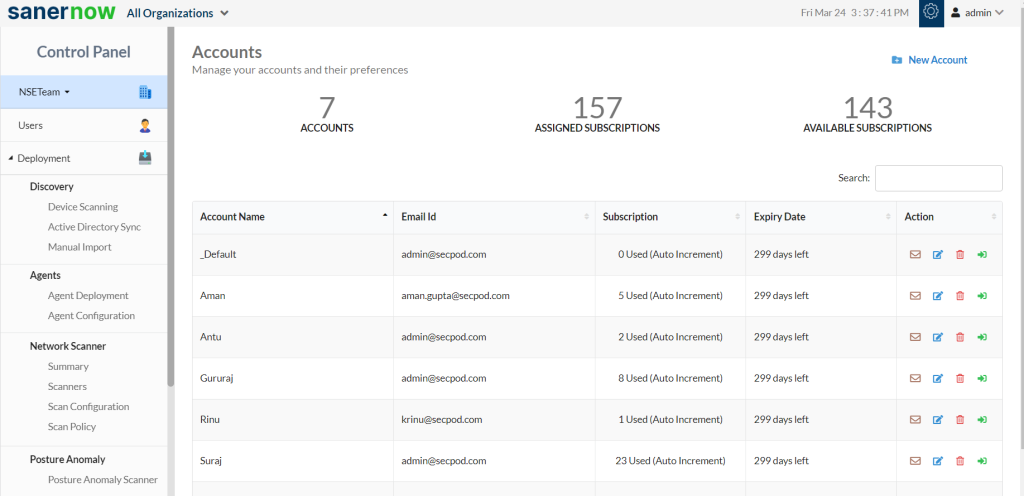
2. In Control Panel, click on Deployment
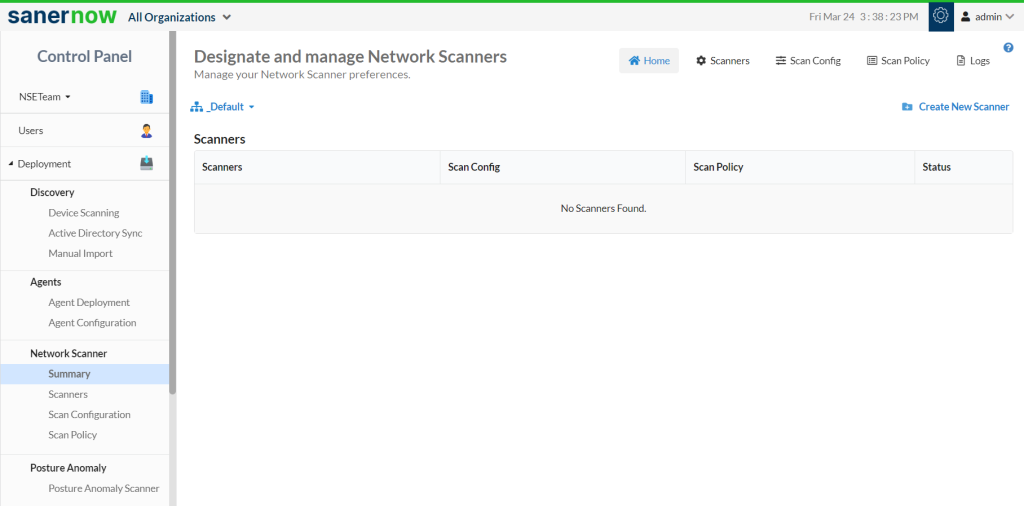
3. Under Network Scanner, click on Summary
4. To designate saner agent to perform network scanner, follow the three steps: Scanner Selection -> Scan Config->Scan Policy.
5. In Summary, from the drop-down select the account
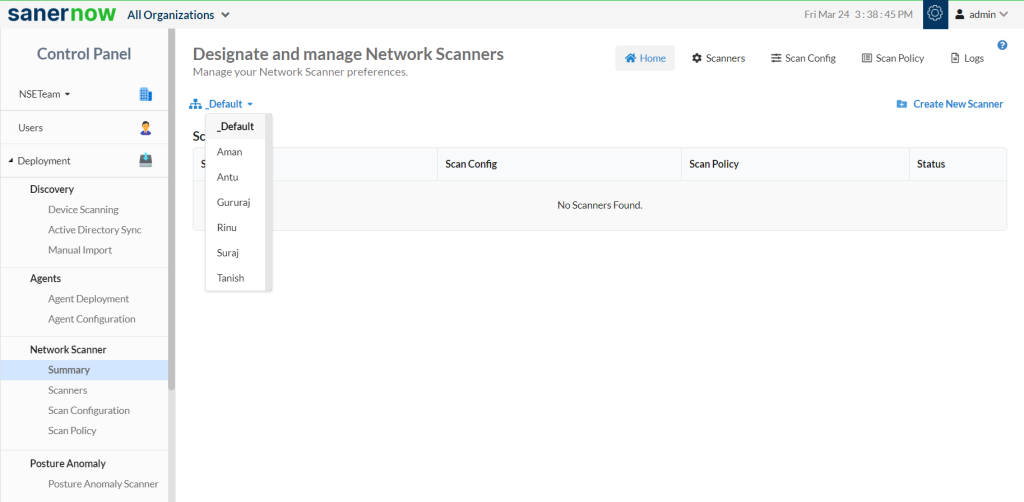
6. Now, click on Create New Scanner
7. Choose the scanner type: Designate an existing agent to network scanner
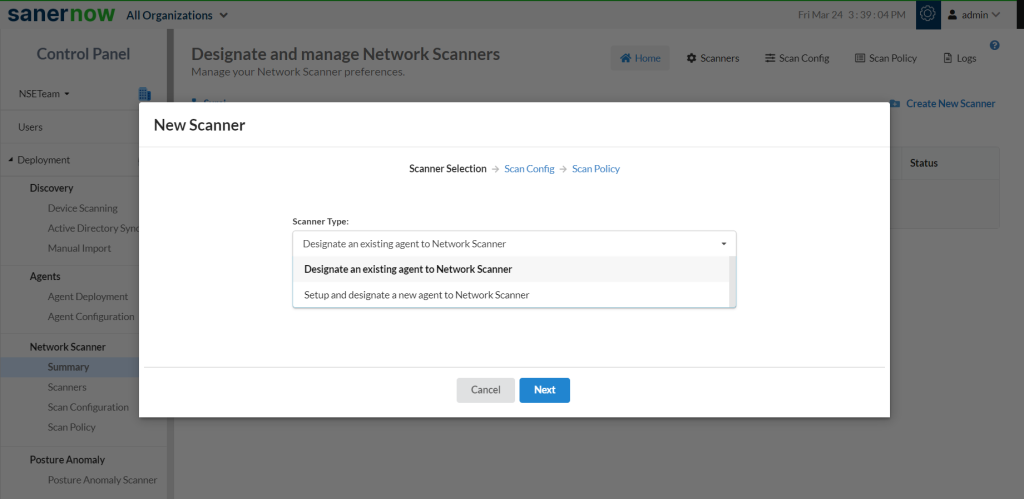
8. Select a device from the drop-down menu to designate as a network scanner
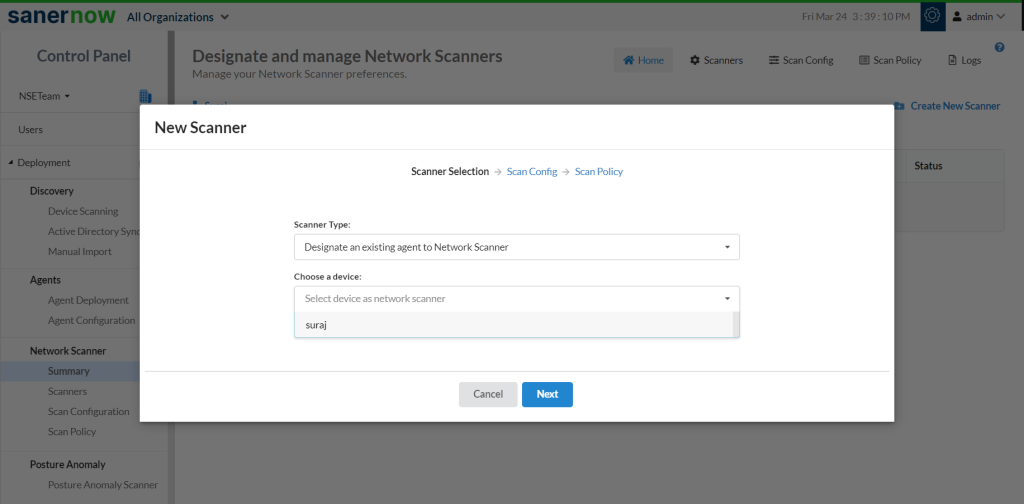
9. In New Scan Config, specify:
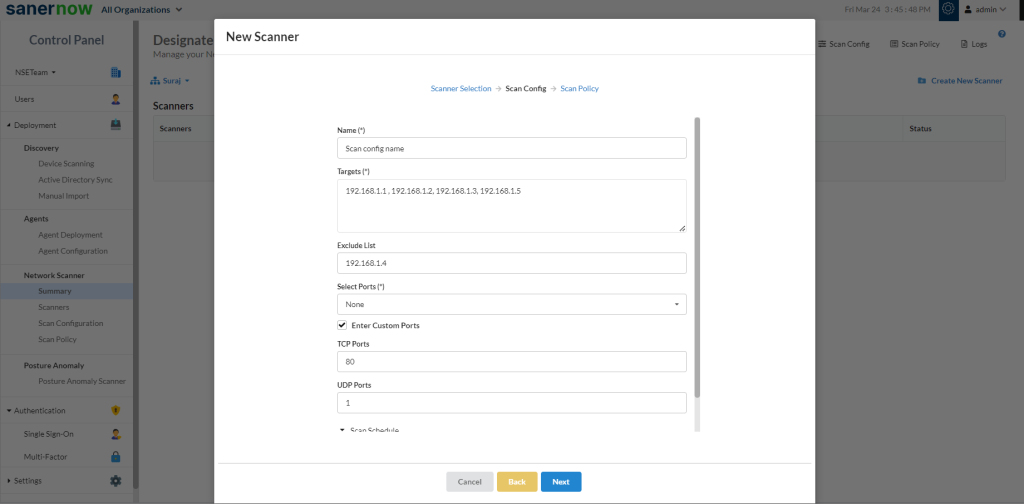
- Name
- Targets: Specify the comma-separated list of target IP addresses or domain names for scanning. This member is an IPv4 address. This field supports CIDR format and domain name as inputs.
E.g.: 192.168.1.1 or 192.168.1.1/32 or 192.168.1.1-10 - Exclude List: Specify a comma-separated list of target IP addresses to be excluded from the scan. This member is an IPv4 address
E.g.: 192.168.1.5,192.168.1.6 - Select Ports: Specify a comma-separated list of ports to scan. Users can select default ports, or they can customize their own set of TCP/UDP ports based on the configuration
- Specify a comma-separated list of ports to scan. You can select default ports or customize their own set of TCP/UDP ports based on the configuration
- Specify the ports to be scanned. By default, the Default Ports option is selected. Click on the drop-down menu to select the following default ports options:
- Top 1000
- Top 500
- Top 100
- None
- Click on the help icon (?) next to Select Ports for more details on the above options
- You can manually provide the ports to scan by clicking on the Enter Custom Ports check box
- Enter Custom Ports: Click on the check box to provide the TCP and UDP ports manually.
- TCP Ports: Specifies a comma-separated list of TCP ports to scan. E.g.: 80 or 21,80 or 1-65535 or 1-1023,3389
- UDP Ports: Specifies a comma-separated list of UDP ports to scan. E.g.: 80 or 21,80 or 1-65535 or 1-1023,3389
10. Schedule scan on a daily, weekly, and monthly basis. By default, the None option will be selected.
- None: A network scan has to be manually triggered.
- Daily: Every day at a specific HH:MM time, a network scan will be initiated.
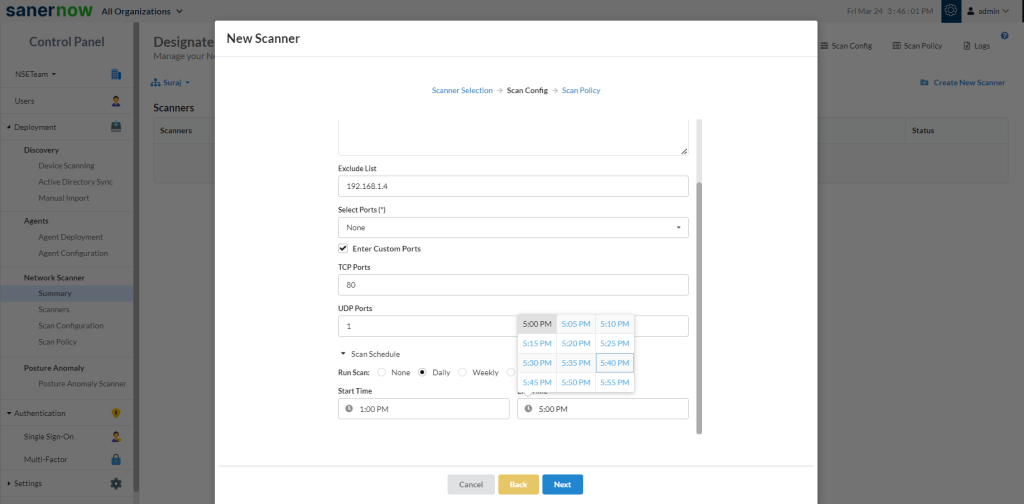
- Weekly: On specific day/s every week, at HH:MM time, a network scan will be initiated.
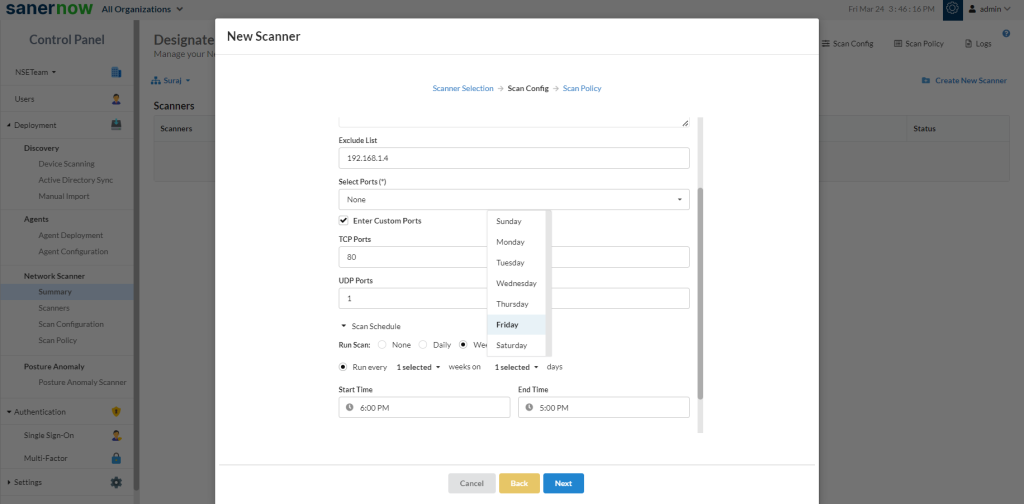
- Monthly: On specific day/s of every month, at HH:MM time, a network scan will be initiated.
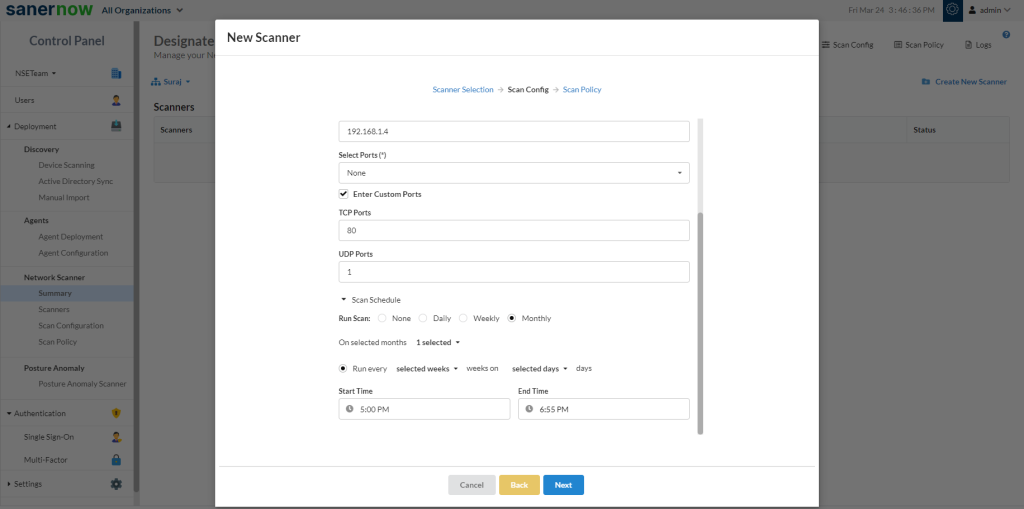
11. Click on Create
12. In Scan Policy, choose the policy you can add custom policy or SanerNow chooses default policy.
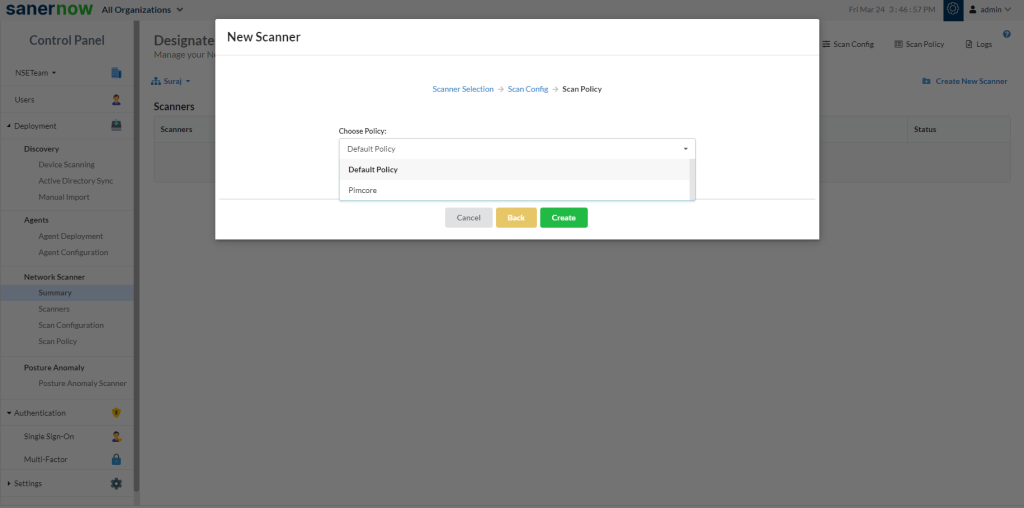
Now you know how to designate saner agent to perform network scan.



